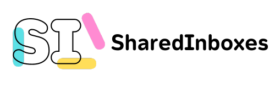📬 What Is a Shared Inbox?
A shared inbox is a collaborative email workspace that allows multiple users to access and manage emails from a single address—like support@, info@, or sales@. It’s especially useful for teams who need to work together to manage communication efficiently and ensure that no message slips through the cracks.
Instead of forwarding emails, copying teammates, or juggling different threads, shared inboxes act as a central hub. Everyone sees the same conversations, can assign ownership, add internal notes, and work together—directly within the inbox.
Modern shared inbox platforms go far beyond traditional email. They include features like message assignments, tagging, collision detection (to avoid duplicate replies), saved responses, and analytics—turning what used to be a chaotic email pile into a coordinated team effort.
💡 Examples of Shared Inboxes
There are several great shared inbox tools available, each offering a unique mix of features depending on your team’s needs. Here are some popular options:
1. Front
Front combines email, live chat, SMS, and more into one collaborative inbox. It’s designed for teams who want to reply faster and work together seamlessly on customer communication.
2. Help Scout
Help Scout is built for customer support. It feels like a regular email inbox but comes with powerful features like collision detection, customer profiles, and team reporting.
3. Gmail + Google Groups
For small teams already using Gmail, setting up a Google Group can be a lightweight shared inbox solution. It’s easy to use and allows multiple users to manage emails sent to one address.
4. Zendesk
Known for ticketing and customer support, Zendesk offers a shared inbox experience with robust automations, analytics, and integrations—ideal for support-heavy teams.
5. Slack
While Slack isn’t an email inbox, its channels can serve a similar purpose by centralizing communication and updates. It’s often used alongside other inbox tools for team visibility and discussion.
These platforms make shared inboxes accessible to companies of all sizes—from lean startups to enterprise-level support teams.
🚀 Benefits of Using Shared Inboxes in Your Business

Shared inboxes aren’t just about email—they’re about building smarter, more efficient teams. Here’s why businesses love using them:
✅ 1. Centralized Communication
All team members have access to the same messages, reducing silos and ensuring nothing gets lost in someone’s personal inbox.
👥 2. Better Collaboration
Internal notes, message assignments, and status updates allow your team to work together without needing endless Slack messages or forwarded emails.
📌 3. Clear Accountability
With each message assigned to an owner, it’s always clear who’s responsible for responding. No more “who’s on this?”
📈 4. Increased Productivity
Saved replies, tags, automations, and integrations help your team respond faster and spend less time on manual tasks.
🧠 5. Consistent Messaging
Teams can maintain tone, accuracy, and professionalism across all customer interactions by using shared templates and internal knowledge.
Overall, shared inboxes improve responsiveness, reduce errors, and bring your team together—even when you’re working remotely.
⚠️ When Shared Inboxes Get Too Complicated
While shared inboxes offer clear benefits, choosing one with too many features can backfire. Here’s why:
😵 1. Too Much Complexity
If the platform is packed with features your team doesn’t need, it can overwhelm users and slow down adoption. Instead of making things easier, it creates confusion.
🧪 2. Time-Consuming to Learn
Advanced workflows and configurations often come with a steep learning curve. Teams may end up spending more time figuring out the tool than using it effectively.
🚫 3. Resistance to Use
When tools feel bloated or clunky, team members may avoid them altogether, leading to a fragmented workflow and missed messages.
The fix? Choose a tool that strikes the right balance between power and simplicity—something your team will actually enjoy using.
🛠️ What Essential Features Should You Look For?
Not all shared inbox tools are created equal. When evaluating options, focus on features that genuinely support your team’s day-to-day workflow:
✔️ 1. Simplicity & Ease of Use
The interface should be clean, intuitive, and easy to navigate—especially for new team members.
🔄 2. Collaboration Features
Look for internal notes, message assignments, tagging, and conversation status (open, pending, closed) to manage emails effectively as a team.
🔌 3. Integrations
Make sure the shared inbox connects with your existing stack—CRMs, help desks, project management tools—so everything stays in sync.
The right shared inbox brings clarity, not clutter.
📝 Internal Notes: A Must-Have Feature
One of the most powerful (yet underrated) features of a shared inbox is internal notes.
These private comments live inside the email thread and allow teammates to:
- Share context about the message
- Leave reminders or action steps
- Collaborate on sensitive issues without the customer seeing
Instead of jumping between tools, your team stays aligned within the inbox. Internal notes streamline workflows, reduce confusion, and speed up response times—all while keeping communication professional and organized.
🔄 Before & After: What Happens When You Start Using a Shared Inbox
❌ Before: No Shared Inbox
- Emails live in individual inboxes
- Team members reply without coordination
- Conversations are duplicated or missed
- No clear ownership or follow-up tracking
✅ After: With a Shared Inbox
- Everyone sees the same messages in one place
- Messages are assigned, tagged, and tracked
- Internal notes replace endless Slack threads
- No message is ever missed or forgotten
The result? A faster, more collaborative team—and a better experience for your customers.

Are shared inboxes the same as collaboration tools such as Asana?
Shared inboxes and collaboration tools like Asana aren’t the same, though they can serve complementary purposes. Here’s how they differ:
🔁 Shared Inboxes
Purpose: Manage and respond to group emails collaboratively
Examples: Front, Help Scout, Gmail’s delegated inboxes, Outlook shared mailboxes
Key Features:
- Centralized email (e.g., support@, info@)
- Multiple team members can access and reply
- Assign/reassign emails
- Internal comments/notes on email threads
- Collision detection (to avoid two people replying at once)
Used for:
Customer support, sales inquiries, team inboxes
📋 Collaboration Tools (e.g., Asana, Trello, ClickUp)
Purpose: Manage projects and tasks across a team
Examples: Asana, Trello, Monday.com, ClickUp
Key Features:
- Task creation and assignment
- Due dates, subtasks, dependencies
- Project views (Kanban, calendar, list, timeline)
- Comments and file attachments
- Notifications and automation
Used for:
Team workflows, project planning, content production, sprint tracking
🧩 Where They Overlap
- Both enable team visibility and assigning responsibilities
- Some shared inboxes integrate with tools like Asana (e.g., you can turn an email into a task)
- Some collaboration tools allow for email integration to track related conversations
So, if your team handles a lot of inbound communication, a shared inbox is your go-to. If you’re tracking work and deadlines, collaboration tools shine.
Absolutely! Here’s a blog section you could use:
Why Your Team Can’t Function Without a Shared Inbox
In today’s fast-paced, always-on business environment, email is still the lifeline of communication—especially for customer support, sales, and operations. But here’s the truth: without a shared inbox, your team is probably wasting time, duplicating effort, and missing critical messages. A shared inbox isn’t just a “nice to have” anymore—it’s essential.
1. No One Left Wondering “Who’s Handling This?”
When emails land in a personal inbox, there’s zero visibility. A shared inbox gives your whole team a single source of truth. Everyone can see what’s come in, what’s been handled, and what still needs a reply. No more accidental silence or two people responding to the same message with different answers.
2. Accountability Without the Chaos
Shared inboxes let you assign conversations, set statuses (open, pending, resolved), and add internal notes without messy CCs or forwards. This means tasks actually get done—and everyone knows who’s doing them.
3. Faster, More Consistent Responses
Templates, tags, and collision detection help your team reply faster and more consistently. You don’t need to reinvent the wheel for every response. And when teammates are out of office, others can pick up right where they left off.
4. Customer Experience Depends on It
Inboxes like [email protected] or [email protected] are often the first point of contact. A delay or dropped ball there? That’s a lost lead or a frustrated customer. A shared inbox ensures those messages never fall through the cracks.
5. Scales with Your Team
As your team grows, shared inboxes grow with you. You can add users, route messages by department or topic, and even integrate with tools like CRMs or project managers. It’s the foundation for clean, scalable communication.
The Most Common (and Crucial) Uses for Shared Inboxes
Shared inboxes aren’t just about convenience—they solve real communication problems that show up in almost every team. Here are the most common ways organizations use them to stay organized, responsive, and on the same page:
📩 1. Customer Support
This is the #1 use case. Teams use shared inboxes like [email protected] to manage incoming questions, issues, and feedback. With conversation assignment, internal comments, and status tracking, support teams can handle tickets quickly and collaboratively—without needing a separate help desk tool right away.
🤝 2. Sales Inquiries
For email addresses like sales@ or hello@, shared inboxes help sales teams stay on top of leads and pre-sales questions. Messages can be triaged, assigned to reps, or turned into CRM entries, all without missing a beat.
🧾 3. Operations and Admin
Shared inboxes like admin@, hr@, or billing@ are perfect for handling internal requests—think vendor coordination, HR follow-ups, or invoice tracking. They keep everything centralized and transparent, so tasks don’t get buried in someone’s personal inbox.
🏢 4. Team Collaboration
Beyond customer-facing roles, internal teams use shared inboxes for coordination. For example, a marketing team might use one to manage partnerships, press inquiries, or campaign approvals. It gives everyone access to the same conversations, which is a huge time-saver.
🔄 5. Workflow Integration
Many teams now connect their shared inboxes with tools like Slack, Asana, HubSpot, or Zapier. This turns an email into a task, a CRM update, or a workflow automation—bringing shared inboxes into the heart of the team’s operations.
Here you go! Below are blog-ready sections for:
- #3 – Top Problems a Shared Inbox Solves
- #5 – Shared Inboxes vs. Help Desks vs. CRMs: What’s the Difference?
- #6 – How Shared Inboxes Improve Customer Experience
💥 Top Problems a Shared Inbox Solves
Most teams don’t realize how much time and clarity they lose managing email the old-fashioned way. A shared inbox doesn’t just clean up your communication—it solves everyday pain points that slow teams down and frustrate customers. Here are some of the biggest problems it tackles:
❌ Missed Emails
Important emails often get buried in someone’s personal inbox, or forgotten when they’re out of office. With a shared inbox, everyone has visibility—and nothing slips through the cracks.
❌ Double Replies
Ever had two people reply to the same message, giving different answers? Shared inboxes include collision detection and assignment features, so every email has one clear owner.
❌ Confusing CCs and Forwards
Without a shared space, internal coordination turns into a mess of CCs, BCCs, and forwarded threads. With a shared inbox, you can comment internally right inside the thread, without confusing the recipient.
❌ No Accountability
When everyone sees the email but no one claims it, work stalls. Shared inboxes allow you to assign conversations, track status, and ensure nothing gets lost in the shuffle.
❌ Lack of Consistency
Shared inboxes support templates (or “saved replies”) so your team gives consistent, professional responses every time—no copy-paste errors, no guessing.
🔗 Shared Inboxes vs. Help Desks vs. CRMs: What’s the Difference?
If you’re researching tools, you’ve probably run into shared inboxes, help desks, and CRMs—and wondered where the lines are. Here’s how they differ, and when to use each:
📥 Shared Inbox
Purpose: Centralize team email and streamline responses
Best for: Collaborative email management, especially for support or sales teams
Key features: Assignment, internal comments, shared templates, collision detection, light analytics
Think of it as Gmail or Outlook—built for teams, not individuals.
🛠️ Help Desk
Purpose: Manage support tickets at scale, often across channels
Best for: Customer support teams with high volume or complex workflows
Key features: Ticketing system, customer history, SLA tracking, multi-channel (chat, email, social), robust analytics
Ideal when you need more structure, automation, and performance tracking across multiple agents.
👥 CRM (Customer Relationship Management)
Purpose: Manage leads, customer relationships, and sales pipelines
Best for: Sales, marketing, and customer success teams
Key features: Contact records, pipeline tracking, communication logs, deal stages, lead scoring
CRMs focus on people and relationships; shared inboxes focus on messages and collaboration.
🚀 Bonus: Integration is Key
In many cases, teams use a shared inbox + CRM combo, or shared inbox + help desk. Some tools (like Front or Help Scout) blur the lines and offer elements of both.
🌟 How Shared Inboxes Improve Customer Experience
At the heart of every good customer experience is clear, timely, and thoughtful communication. Shared inboxes make that much easier—especially for teams handling high volumes or rotating responsibilities.
⏱️ Faster Response Times
With multiple team members able to view and reply to messages in real time, you reduce delays. Internal notes and assignments help avoid back-and-forths and wasted time.
🧠 Consistent Answers, Every Time
Templates and saved replies ensure your team gives clear, consistent information, no matter who’s replying. This builds trust and avoids confusion.
👁️ Full Visibility = Better Context
Teammates can see full message histories and internal comments, so customers don’t have to repeat themselves. Even if someone new picks up the thread, the context is all there.
📣 Seamless Handoffs
When a conversation moves from support to sales, or from billing to success, shared inboxes make it easy to pass the baton—with full context included.
🤝 Builds Customer Trust
When communication is fast, accurate, and consistent, customers feel heard. That’s not just good service—it’s a competitive advantage.
🧠 Shared Inbox Best Practices
A shared inbox is only as powerful as the way your team uses it. When it’s set up with intention and a few smart habits, it becomes a hub of clarity and productivity. Here are some best practices to get the most out of your shared inbox:
✅ 1. Assign Every Conversation
If an email lands in the inbox and no one owns it, it’ll likely get ignored. Assign every message to a specific team member—even if it’s just for triage. Clear ownership prevents delays and confusion.
🏷️ 2. Use Tags to Organize by Topic or Priority
Tags (or labels) help categorize conversations—for example: urgent, billing, feature request, or VIP. This not only helps with sorting and filtering, but also gives you valuable insights later when reviewing inbox trends.
💬 3. Take Advantage of Internal Comments
Instead of forwarding emails or starting side conversations on Slack, use internal notes right inside the email thread. It keeps context together and eliminates back-and-forth across platforms.
📄 4. Create a Library of Saved Replies
If your team is typing the same answers again and again, it’s time to save those responses. Saved replies (a.k.a. canned responses) save time and ensure consistent, professional messaging.
🕒 5. Establish SLAs (Service Level Agreements)
Set clear expectations for response times, even if they’re internal. For example: All messages tagged ‘urgent’ should be replied to within 2 hours. This creates accountability and ensures timely communication.
📊 6. Review Inbox Analytics Regularly
If your shared inbox tool offers analytics, use it. Look at metrics like average response time, busiest hours, or most common tags. These insights help you spot bottlenecks and improve team performance.
🔄 7. Integrate With Your Other Tools
Connect your inbox to tools like Slack, Asana, or your CRM. This lets you turn emails into tasks, push updates, or automatically route conversations—streamlining your workflow without jumping between tools.
✏️ 8. Keep It Human
Even with templates and automation, make sure your team personalizes replies where appropriate. A friendly, human touch goes a long way in making people feel heard and valued.
🌍 The Role of Shared Inboxes in Remote Team Collaboration
Remote and hybrid teams are here to stay—but they come with a unique set of communication challenges. Who’s working on what? Did someone reply to that customer? Where’s the latest update?
A shared inbox brings much-needed clarity and coordination, making it a key tool for remote teams that rely on email as a primary channel.
👁️ 1. Shared Visibility = Fewer Silos
In remote teams, visibility is everything. With a shared inbox, everyone can see incoming messages, who’s handling what, and the full context of each conversation. No more wondering if someone “saw that email.”
🔄 2. Seamless Hand-Offs Across Time Zones
When your team spans time zones, emails don’t stop when someone logs off. Shared inboxes make it easy to pick up where a teammate left off, with all internal notes and message history in one place—no digging required.
🗣️ 3. Built-In Collaboration (Without the Slack Ping)
Instead of interrupting each other on Slack or sending separate messages, team members can add internal comments right inside the email thread. It keeps everything focused, reduces noise, and speeds up decision-making.
✅ 4. Clear Accountability, Even From Afar
Assignment features allow teams to set clear owners for each conversation, so tasks don’t get lost just because you’re not in the same room. It’s easy to see what’s done, what’s pending, and who’s responsible.
📊 5. Transparency That Builds Trust
Remote work thrives on trust—and trust comes from transparency. A shared inbox keeps communication open and trackable, so no one feels left out or in the dark.
💡 6. Async-Friendly by Design
Remote teams often rely on async communication to avoid overload. Shared inboxes support that by letting team members reply, comment, and assign messages at their own pace—without requiring immediate real-time responses.